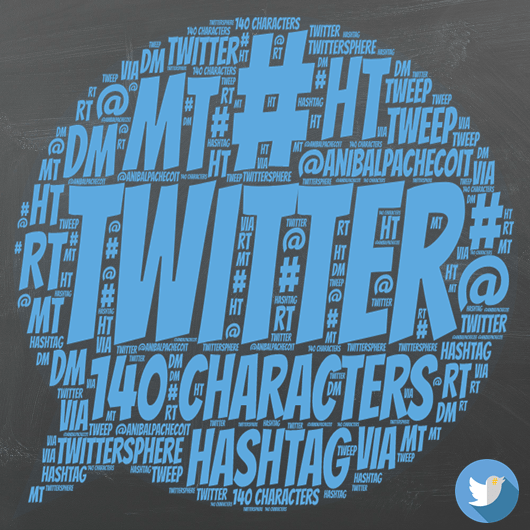
There are lots of acronyms and shorthand terms thrown around in the Twittersphere. That is why I published this summary of the Most Common Terms used on Twitter; plus a mixed bag Connected Educators will find handy. Have you participated in a Twitter Chat before? Are you a Teacher new to Twitter? Then you will find these terms in the stream (feed) or when directly messaged (DM) by another user (Tweep).
★ Common Terms ★
• Tweet – A message posted to a Twitter account that is 280 characters in length including URL links (the sweet spot is between 71-100 characters). However, Twitter recently changed what counts as a character. Therefore, quotes, polls, videos, or images no longer count towards the 280 characters.
• Follow – If a user’s tweets appear in your stream, then you are following them.
• Follower – Someone who is reading your tweets and receive updates about your messages in their feed.
• Unfollow (De-Friend) – What happens when someone stops reading your tweets. If you need to unfollow a tweep, you can do it by hovering over the Following pill in any profile and then click Unfollow. Finally, you will not see tweets from that account again unless you have added it to a list.
• @ (Reply) – The @ symbol is used to reply to a Twitter user.
Example: @SchleiderJustin Thanks for sharing the knowledge and everything that you do for educators in your #PLN
Username – What you are called on Twitter. Your username will always be preceded by the @ symbol.
Example: My username is @AnibalPachecoIT
• # (Hashtag) – A hash symbol is used to comment on a particular topic in a tweet, so users searching Twitter can find what they are looking for within the feed, a tweep’s account, or a list. For example, searching for #edtech will give you the top tweets using this hashtag. As an alternative, you can search all tweets, or use a hashtag tracking service. Additionally, there are services and applications which make the tracking and sorting of this torrent of information a lot easier. Some examples include @Twubs which allow you to scroll through a hashtag (feed) stream to pause it, then resume and even subscribe to your favorite hashtags for free. Once you get the hang of tweeting and tracking you can then move to more advanced applications such as @hootsuite, @Participate, and @TweetDeck to help you manage lists, scheduling of tweets, viewing archived chats, and grow together with your #PLN.
[embedyt] https://www.youtube.com/watch?v=z631cFwTJ3c[/embedyt]
• Link – Including a URL in your tweet. Caution should be used here since you only have 140 characters for each message. Moreover, while this restriction has been removed, I still recommend the use of a URL shortener service. Bitly is my favorite because it’s free, allows you to create URL collections, customize your links, and helps to keep track of who, when and how many times links are shared.
• PLN – Professional (Personal) Learning Network, a group of individuals you can rely on to help you develop and grow professionally. They also provide a wealth of knowledge, inspiration, and support one another.
• Tweeter (Twitterer) – An individual who uses Twitter
• Tweeple – People who use Twitter
• Tweep(s) – Twitter friends (users), your most frequently contacted friends. Think about ‘Peeps’
• Twittersphere – The collective group of people (tweeps) who tweet.
• Twitterati – A-list Twitter users; the Twitter élite. These usually have a large number of followers, are somewhat famous and considered thought leaders (change agents) inside the Education Twittersphere.
Some of my Favorites include:
@alicekeeler • @iamDrWill • @cybraryman1 • @LauraGilchrist4 • @RafranzDavis • @sarahdateechur • @SchleiderJustin • @ShakeUpLearning • @ShellTerrell • @TG_Neil
★ Action Terms ★
• RT (Re-Tweet) – Reposting something that has already been posted on the Twitter stream. RT usually precedes the original post to give credit to the user who published it first.
Example: RT @plnaugle: Remember FAIL = First Attempt In Learning. Failure should be embraced as an authentic learning opportunity. #edcampusa #nt2t
*Although Twitter has an automatic RT button you can go “Old School” by using a browser extension like Classic Retweet for Chrome. A similar add-on is available for Firefox.
• DM – This is a Direct Message sent to a Twitter user. However, you must follow that user before DM messaging them. DMs don’t appear in the Twitter public stream. They instead go directly to your Twitter inbox and can be up to 10,000 characters. *Think of them as a hybrid between e-mail, instant messaging or SMS.
• Favorite – When you favorite a Tweet it indicates that you like that specific post on your feed. You can find all of your favorite Tweets by clicking on the favorites link on your profile page. I use the favorite feature to bookmark tweets that I would like to reference later or to acknowledge a mention on my feed.
• Via – This one is often used in place of RT, once again to give credit to the publisher. *Think of this as citing your sources on Twitter.
Example: Learning Technology is About Relationships – http://bit.ly/1hE2q3t via @TeachThought #edcampusa #learnbetter
• MT – The act of modifying another user’s tweet. It is considered bad etiquette to do this unless the modification is needed to make a correction or to add information to the original tweet.
• HT (Heard Through / Hat Tip) – This one is used to add credit to the source from which you originally gathered the idea for your tweet.
★ Your Profile: Connecting The Dots ★
Your profile is the first thing people will see and a digital reflection of who you are as an individual. I recommend that your profile is public. The Twittersphere wants to know what you are all about, your interests passions and if they are interested in hearing your voice. Therefore if you are trying to build a PLN and build the relationships, it can foster, What is the point of having a Private account only a selected few can see?
Teachers (people) will check out your profile when deciding if they want to follow you. Be sure to change your default profile image by posting a picture or avatar that best represents you. Twitter used to assign everyone an egg as their profile image but recently changed that to a grayed out default photo. My thinking is that taking the time to enhance your profile says a lot about who you are as a professional. Someone who takes pride in what they do and is willing to collaborate and share knowledge with other users.
When thinking about privacy your location is important, but I recommend keeping it to a general area. I also recommend that you go into your account Privacy and safety settings and remove the location of your tweets. I try to give as much information as possible while attempting to retain some privacy. Remember that not everyone on Twitter is there to collaborate and they could use your information for other purposes.
★ Participation: Digital Footprint ★
Your participation is important and will determine how much or little professional development you get out of Twitter. I like to break this process down into phases to make it easier to digest.
• Phase One: The lurking (observation) phase consists of following other tweeps to get a feeling on how to tweet.
• Phase Two: Getting your feet wet, participate in Twitter chats and observe what others post and how the flow of the conversation moves along.
• Phase Three: Sharing content, adding context to the discussion. You may RT (retweet) or reply to tweets as you start to feel your way around the Twitter feed.
• Phase Four: You are now part of a larger community. You contribute content on Twitter and begin the conversation with other Twitter users to grow your #PLN.
This process is a cycle, and you will (of course) start to bring other people to Twitter. Have a great time and start building relationships through your PLN.
★ Connected Educator (Mixed Bag) ★
- AFAIK – As far as I know
- CC – Carbon Copy
- CX – Correction
- DigCit – Digital Citizenship
- FF – Follow Friday
- GAFE – Google Apps for Education
- HW – Homework
- HAGW – Have a Great Weekend
- HAGD – Have a Great Day
- ICYMI – In Case You Missed It
- NSFW – Not Safe for Work
- NT2t – New Teacher to Twitter
- OH – Overheard
- Ps – Parents
- PBL – Project Based Learning
- RLRT – Real Life Retweet
- SMH – Shaking My Head
- SBG – Standards Based Grading
- Ss – Students
- Ts – Teachers
- TFTF – Thanks for The Follow
- TIL – Today I Learned…
- TL;DR – Too Long; I Didn’t Read
- TMB – Tweet Me Back
- TQRT – Thanks for The (RT) Retweet
- TT – Translated Tweet
- w/ – With
- w/o – Without
If you know of any terms, I might have missed; please let me know. Feel free to Tweet me @AnibalPachecoIT I look forward to your thoughts and insights on this topic.